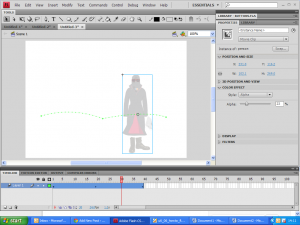Today we played about with fading symbols. First we sourced and imported some isolated images of clothes and props – raincoat, hat, glasses, boots, newspaper. In Flash we imported them to the Library and dragged them onto the stage.
For most of the items we needed to convert the bitmap to a vector image in order to get rid of the white space surrounding it. To do this go to the Modify menu and select Bitmap / Trace Bitmap. Click away from the image then click on the white space you want to delete and press the backspace key. Use the select arrow to select all of the remaining image then right-click and convert to symbol. Remember to name your symbol – it’s good practice!
Once you have done this for all your items, select them all and convert to a symbol.
Now we need to animate our person a little using a couple of keyframes of a motion tween. I made my person bounce across the stage a little as if they were walking by bending the motion tween guide line just slightly.
Finally we want to make our invisible people disappear. On the final frame select the symbol then look at the Properties window. Under Color Effect, change Style from None to Alpha. Drag the slider down to 0. Now when you view your animation your invisible person will disappear! If you want your person to just disappear on the last bounce select the keyframe before, select your symbol and set the Alpha to 100 there.
Sorry, either Adobe flash is not installed or you do not have it enabled